Bash Guide for Beginners Chapter 7. Conditional statements
In this chapter we will discuss the use of conditionals in Bash scripts. This includes the following topics:
- The if statement
- Using the exit status of a command
- Comparing and testing input and files
- if/then/else constructs
- if/then/elif/else constructs
- Using and testing the positional parameters
- Nested if statements
- Boolean expressions
- Using case statements
Introduction to if[edit]
General[edit]
At times you need to specify different courses of action to be taken in a shell script, depending on the success or failure of a command. The if construction allows you to specify such conditions.
The most compact syntax of the if command is:
if TEST-COMMANDS; then CONSEQUENT-COMMANDS; fi
The TEST-COMMAND list is executed, and if its return status is zero, the CONSEQUENT-COMMANDS list is executed. The return status is the exit status of the last command executed, or zero if no condition tested true.
The TEST-COMMAND often involves numerical or string comparison tests, but it can also be any command that returns a status of zero when it succeeds and some other status when it fails. Unary expressions are often used to examine the status of a file. If the FILE argument to one of the primaries is of the form /dev/fd/N, then file descriptor "N" is checked. stdin, stdout and stderr and their respective file descriptors may also be used for tests.
Expressions used with if[edit]
The table below contains an overview of the so-called "primaries" that make up the TEST-COMMAND command or list of commands. These primaries are put between square brackets to indicate the test of a conditional expression.
| Primary | Meaning |
|---|---|
[ -a FILE ] |
True if FILE exists. |
[ -b FILE ] |
True if FILE exists and is a block-special file. |
[ -c FILE ] |
True if FILE exists and is a character-special file. |
[ -d FILE ] |
True if FILE exists and is a directory. |
[ -e FILE ] |
True if FILE exists. |
[ -f FILE ] |
True if FILE exists and is a regular file. |
[ -g FILE ] |
True if FILE exists and its SGID bit is set. |
[ -h FILE ] |
True if FILE exists and is a symbolic link. |
[ -k FILE ] |
True if FILE exists and its sticky bit is set. |
[ -p FILE ] |
True if FILE exists and is a named pipe (FIFO). |
[ -r FILE ] |
True if FILE exists and is readable. |
[ -s FILE ] |
True if FILE exists and has a size greater than zero. |
[ -t FD ] |
True if file descriptor FD is open and refers to a terminal. |
[ -u FILE ] |
True if FILE exists and its SUID (set user ID) bit is set. |
[ -w FILE ] |
True if FILE exists and is writable. |
[ -x FILE ] |
True if FILE exists and is executable. |
[ -O FILE ] |
True if FILE exists and is owned by the effective user ID. |
[ -G FILE ] |
True if FILE exists and is owned by the effective group ID. |
[ -L FILE ] |
True if FILE exists and is a symbolic link. |
[ -N FILE ] |
True if FILE exists and has been modified since it was last read. |
[ -S FILE ] |
True if FILE exists and is a socket. |
[ FILE1 -nt FILE2 ] |
True if FILE1 has been changed more recently than FILE2, or if FILE1
exists and FILE2 does not. |
[ FILE1 -ot FILE2 ] |
True if FILE1 is older than FILE2, or is FILE2 exists and FILE1 does not.
[ FILE1 -ef FILE2 ] || True if FILE1 and FILE2 refer to the same device and inode numbers. |
[ -o OPTIONNAME ] |
True if shell option "OPTIONNAME" is enabled. |
[ -z STRING ] |
True of the length if "STRING" is zero. |
[ -n STRING ] or [ STRING ] |
True if the length of "STRING" is non-zero. |
[ STRING1 == STRING2 ] |
True if the strings are equal. "=" may be used instead of "==" for strict POSIX compliance. |
[ STRING1 != STRING2 ] |
True if the strings are not equal. |
[ STRING1 < STRING2 ] |
True if "STRING1" sorts before "STRING2" lexicographically in the current locale. |
[ STRING1 > STRING2 ] |
True if "STRING1" sorts after "STRING2" lexicographically in the current locale. |
[ ARG1 OP ARG2 ] |
"OP" is one of -eq, -ne, -lt, -le, -gt or -ge. These arithmetic binary operators return true if "ARG1" is equal to, not equal to, less than, less than or equal to, greater than, or greater than or equal to "ARG2", respectively. "ARG1" and "ARG2" are integers. |
Expressions may be combined using the following operators, listed in decreasing order of precedence:
| Primary | Meaning |
|---|---|
[ ! EXPR ] |
True if EXPR is false. |
[ ( EXPR ) ] |
Returns the value of EXPR. This may be used to override the normal precedence of operators. |
[ EXPR1 -a EXPR2 ] |
True if both EXPR1 and EXPR2 are true. |
[ EXPR1 -o EXPR2 ] |
True if either EXPR1 or EXPR2 is true. |
The [ (or test) built-in evaluates conditional expressions using a set of rules based on the number of arguments. More information about this subject can be found in the Bash documentation. Just like the if is closed with fi, the opening square bracket should be closed after the conditions have been listed.
Commands following the then statement[edit]
The CONSEQUENT-COMMANDS list that follows the then statement can be any valid UNIX command, any executable program, any executable shell script or any shell statement, with the exception of the closing fi. It is important to remember that the then and fi are considered to be separated statements in the shell. Therefore, when issued on the command line, they are separated by a semi-colon.
In a script, the different parts of the if statement are usually well-separated. Below, a couple of simple examples.
Checking files[edit]
The first example checks for the existence of a file:
#!/bin/bash
echo "This scripts checks the existence of the messages file."
echo "Checking..."
if [ -f /var/log/messages ]
then
echo "/var/log/messages exists."
fi
echo
echo "...done."
anny ~> ./msgcheck.shThis scripts checks the existence of the messages file. Checking... /var/log/messages exists. ...done.
Checking shell options[edit]
To add in your Bash configuration files:
# These lines will print a message if the noclobber option is set:
if [ -o noclobber ]
then
echo "Your files are protected against accidental overwriting using redirection."
fi
 |
TIP: The environment
The above example will work when entered on the command line: anny ~> if [ -o noclobber ] ; then echo ; echo "your files are protected against overwriting." ; echo ; fi your files are protected against overwriting. anny ~>However, if you use testing of conditions that depend on the environment, you might get different results when you enter the same command in a script, because the script will open a new shell, in which expected variables and options might not be set automatically. |
Simple applications of if[edit]
Testing exit status[edit]
The ? variable holds the exit status of the previously executed command (the most recently completed foreground process).
The following example shows a simple test:
More input> then echo 'That was a good job!'
More input> fiThat was a good job!
The following example demonstrates that TEST-COMMANDS might be any UNIX command that returns an exit status, and that if again returns an exit status of zero:
More input> then echo "your user account is not managed locally"; fi
your user account is not managed locallyanny > echo $?
0anny >
The same result can be obtained as follows:
not a local accountanny >
Numeric comparisons[edit]
The examples below use numerical comparisons:
anny > num=`wc -l work.txt`
anny > echo $num201
anny > if [ "$num" -gt "150" ]
More input> then echo ; echo "you've worked hard enough for today."
you've worked hard enough for today.anny >
This script is executed by cron every Sunday. If the week number is even, it reminds you to put out the garbage cans:
#!/bin/bash
# Calculate the week number using the date command:
WEEKOFFSET=$[ $(date +"%V") % 2 ]
# Test if we have a remainder. If not, this is an even week so send a message.
# Else, do nothing.
if [ $WEEKOFFSET -eq "0" ]; then
echo "Sunday evening, put out the garbage cans." | mail -s "Garbage cans out" your@your_domain.org
fi
String comparisons[edit]
if [ "$(whoami)" != 'root' ]; then
echo "You have no permission to run $0 as non-root user."
exit 1;
fi
With Bash, you can shorten this type of construct. The compact equivalent of the above test is as follows:
[ "$(whoami)" != 'root' ] && ( echo you are using a non-privileged account; exit 1 )
Similar to the "&&" expression which indicates what to do if the test proves true, "||" specifies what to do if the test is false.
Regular expressions may also be used in comparisons:
anny > if [[ "$gender" == f* ]]
Pleasure to meet you, Madame.anny >
 |
TIP: Real Programmers
Most programmers will prefer to use the test built-in command, which is equivalent to using square brackets for comparison, like this: test "$(whoami)" != 'root' && (echo you are using a non-privileged account; exit 1)
|
 |
TIP: No exit?
If you invoke the exit in a subshell, it will not pass variables to the parent. Use { and } instead of ( and ) if you do not want Bash to fork a subshell. |
See the info pages for Bash for more information on pattern matching with the "(( EXPRESSION ))" and "[[ EXPRESSION ]]" constructs.
More advanced if usage[edit]
if/then/else constructs[edit]
Dummy example[edit]
This is the construct to use to take one course of action if the if commands test true, and another if it tests false. An example:
freddy scripts> gender="male"
freddy scripts> if [[ "$gender" == "f*" ]]
More input> then echo "Pleasure to meet you, Madame."
More input> else echo "How come the lady hasn't got a drink yet?"
How come the lady hasn't got a drink yet?freddy scripts>
 |
[] vs. [[]]
Contrary to [, [[ prevents word splitting of variable values. So, if |
Like the CONSEQUENT-COMMANDS list following the then statement, the ALTERNATE-CONSEQUENT-COMMANDS list following the else statement can hold any UNIX-style command that returns an exit status.
Another example, extending the one from Chapter 7. Conditional statements, Testing exit status:
Password:
[root@elegance root]# if ! grep ^$USER /etc/passwd 1> /dev/null
> then echo "your user account is not managed locally"
> else echo "your account is managed from the local /etc/passwd file"
your account is managed from the local /etc/passwd file[root@elegance root]#
We switch to the root account to demonstrate the effect of the else statement - your root is usually a local account while your own user account might be managed by a central system, such as an LDAP server.
Checking command line arguments[edit]
Instead of setting a variable and then executing a script, it is frequently more elegant to put the values for the variables on the command line.
We use the positional parameters $1, $2, ..., $N for this purpose. $# refers to the number of command line arguments. $0 refers to the name of the script.
The following is a simple example:
Figure 7-1. Testing of a command line argument with if
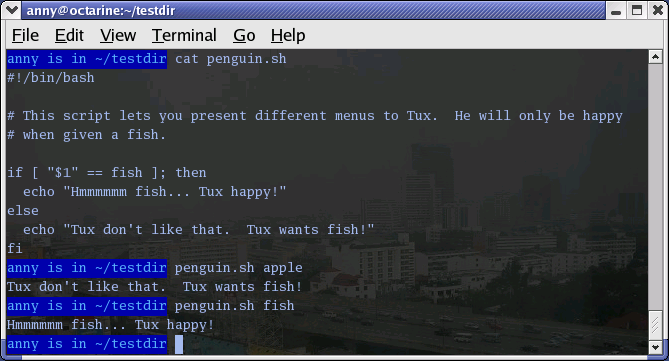
Here's another example, using two arguments:
anny ~> cat weight.sh
# This script prints a message about your weight if you give it your
# weight in kilos and height in centimeters.
weight="$1"
height="$2"
idealweight=$[$height - 110]
if [ $weight -le $idealweight ] ; then
echo "You should eat a bit more fat."
else
echo "You should eat a bit more fruit."
fi
+ weight=55 + height=169 + idealweight=59 + '[' 55 -le 59 ']' + echo 'You should eat a bit more fat.' You should eat a bit more fat.
Testing the number of arguments[edit]
The following example shows how to change the previous script so that it prints a message if more or less than 2 arguments are given:
anny ~> cat weight.sh
#!/bin/bash
# This script prints a message about your weight if you give it your
# weight in kilos and height in centimeters.
if [ ! $# == 2 ]; then
echo "Usage: $0 weight_in_kilos length_in_centimeters"
exit
fi
weight="$1"
height="$2"
idealweight=$[$height - 110]
if [ $weight -le $idealweight ] ; then
echo "You should eat a bit more fat."
else
echo "You should eat a bit more fruit."
fi
You should eat a bit more fruit.anny ~> weight.sh 70 150 33
Usage: ./weight.sh weight_in_kilos length_in_centimeters
The first argument is referred to as $1, the second as $2 and so on. The total number of arguments is stored in $#.
Check out Chapter 7, Using the exit statement and if for a more elegant way to print usage messages.
Testing that a file exists[edit]
This test is done in a lot of scripts, because there's no use in starting a lot of programs if you know they're not going to work:
#!/bin/bash
# This script gives information about a file.
FILENAME="$1"
echo "Properties for $FILENAME:"
if [ -f $FILENAME ]; then
echo "Size is $(ls -lh $FILENAME | awk '{ print $5 }')"
echo "Type is $(file $FILENAME | cut -d":" -f2 -)"
echo "Inode number is $(ls -i $FILENAME | cut -d" " -f1 -)"
echo "$(df -h $FILENAME | grep -v Mounted | awk '{ print "On",$1", \
which is mounted as the",$6,"partition."}')"
else
echo "File does not exist."
fi
Note that the file is referred to using a variable; in this case it is the first argument to the script. Alternatively, when no arguments are given, file locations are usually stored in variables at the beginning of a script, and their content is referred to using these variables. Thus, when you want to change a file name in a script, you only need to do it once.
 |
Filenames with spaces
The above example will fail if the value of $1 can be parsed as multiple words. In that case, the if command can be fixed either using double quotes around the filename, or by using [[ instead of [. |
if/then/elif/else constructs[edit]
General[edit]
This is the full form of the if statement:
if TEST-COMMANDS; then
CONSEQUENT-COMMANDS;
elif MORE-TEST-COMMANDS; then
MORE-CONSEQUENT-COMMANDS;
else ALTERNATE-CONSEQUENT-COMMANDS;
fi
The TEST-COMMANDS list is executed, and if its return status is zero, the CONSEQUENT-COMMANDS list is executed. If TEST-COMMANDS returns a non-zero status, each elif list is executed in turn, and if its exit status is zero, the corresponding MORE-CONSEQUENT-COMMANDS is executed and the command completes. If else is followed by an ALTERNATE-CONSEQUENT-COMMANDS list, and the final command in the final if or elif clause has a non-zero exit status, then ALTERNATE-CONSEQUENT-COMMANDS is executed. The return status is the exit status of the last command executed, or zero if no condition tested true.
Example[edit]
This is an example that you can put in your crontab for daily execution:
anny /etc/cron.daily> cat disktest.sh
#!/bin/bash
# This script does a very simple test for checking disk space.
space=`df -h | awk '{print $5}' | grep % | grep -v Use | sort -n | tail -1 | cut -d "%" -f1 -`
alertvalue="80"
if [ "$space" -ge "$alertvalue" ]; then
echo "At least one of my disks is nearly full!" | mail -s "daily diskcheck" root
else
echo "Disk space normal" | mail -s "daily diskcheck" root
fi
Nested if statements[edit]
Inside the if statement, you can use another if statement. You may use as many levels of nested ifs as you can logically manage.
This is an example testing leap years:
anny ~/testdir> cat testleap.sh
#!/bin/bash
# This script will test if we're in a leap year or not.
year=`date +%Y`
if [ $[$year % 400] -eq "0" ]; then
echo "This is a leap year. February has 29 days."
elif [ $[$year % 4] -eq 0 ]; then
if [ $[$year % 100] -ne 0 ]; then
echo "This is a leap year, February has 29 days."
else
echo "This is not a leap year. February has 28 days."
fi
else
echo "This is not a leap year. February has 28 days."
fi
Tue Jan 14 20:37:55 CET 2003anny ~/testdir> testleap.sh
This is not a leap year.
Boolean operations[edit]
The above script can be shortened using the Boolean operators "AND" (&&) and "OR" (||).
Figure 7-2. Example using Boolean operators
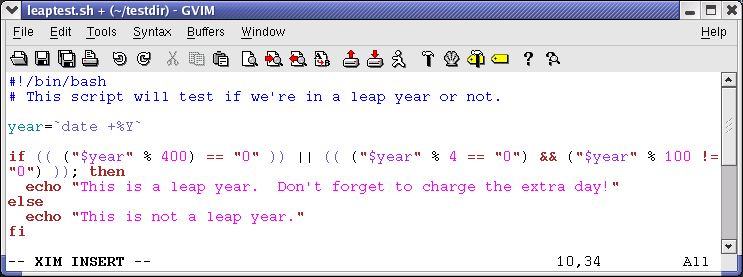
We use the double brackets for testing an arithmetic expression, see "Arithmetic expansion". This is equivalent to the let statement. You will get stuck using square brackets here, if you try something like $[$year % 400], because here, the square brackets don't represent an actual command by themselves.
Among other editors, gvim is one of those supporting colour schemes according to the file format; such editors are useful for detecting errors in your code.
Using the exit statement and if[edit]
We already briefly met the exit statement in "Testing the number of arguments". It terminates execution of the entire script. It is most often used if the input requested from the user is incorrect, if a statement did not run successfully or if some other error occurred.
The exit statement takes an optional argument. This argument is the integer exit status code, which is passed back to the parent and stored in the $? variable.
A zero argument means that the script ran successfully. Any other value may be used by programmers to pass back different messages to the parent, so that different actions can be taken according to failure or success of the child process. If no argument is given to the exit command, the parent shell uses the current value of the $? variable.
Below is an example with a slightly adapted penguin.sh script, which sends its exit status back to the parent, feed.sh:
anny ~/testdir> cat penguin.sh
#!/bin/bash
# This script lets you present different menus to Tux. He will only be happy
# when given a fish. We've also added a dolphin and (presumably) a camel.
if [ "$menu" == "fish" ]; then
if [ "$animal" == "penguin" ]; then
echo "Hmmmmmm fish... Tux happy!"
elif [ "$animal" == "dolphin" ]; then
echo "Pweetpeettreetppeterdepweet!"
else
echo "*prrrrrrrt*"
fi
else
if [ "$animal" == "penguin" ]; then
echo "Tux don't like that. Tux wants fish!"
exit 1
elif [ "$animal" == "dolphin" ]; then
echo "Pweepwishpeeterdepweet!"
exit 2
else
echo "Will you read this sign?!"
exit 3
fi
fi
This script is called upon in the next one, which therefore exports its variables menu and animal:
anny ~/testdir> cat feed.sh
#!/bin/bash
# This script acts upon the exit status given by penguin.sh
export menu="$1"
export animal="$2"
feed="/nethome/anny/testdir/penguin.sh"
$feed $menu $animal
case $? in
1)
echo "Guard: You'd better give'm a fish, less they get violent..."
;;
2)
echo "Guard: It's because of people like you that they are leaving earth all the time..."
;;
3)
echo "Guard: Buy the food that the Zoo provides for the animals, you ***, how
do you think we survive?"
;;
*)
echo "Guard: Don't forget the guide!"
;;
esac
Tux don't like that. Tux wants fish! Guard: You'd better give'm a fish, less they get violent...
As you can see, exit status codes can be chosen freely. Existing commands usually have a series of defined codes; see the programmer's manual for each command for more information.
Using case statements[edit]
Simplified conditions[edit]
Nested if statements might be nice, but as soon as you are confronted with a couple of different possible actions to take, they tend to confuse. For the more complex conditionals, use the case syntax:
case EXPRESSION in CASE1) COMMAND-LIST;; CASE2) COMMAND-LIST;; ... CASEN) COMMAND-LIST;; esac
Each case is an expression matching a pattern. The commands in the COMMAND-LIST for the first match are executed. The "|" symbol is used for separating multiple patterns, and the ")" operator terminates a pattern list. Each case plus its according commands are called a clause. Each clause must be terminated with ";;". Each case statement is ended with the esac statement.
In the example, we demonstrate use of cases for sending a more selective warning message with the disktest.sh script:
anny ~/testdir> cat disktest.sh
#!/bin/bash
# This script does a very simple test for checking disk space.
space=`df -h | awk '{print $5}' | grep % | grep -v Use | sort -n | tail -1 | cut -d "%" -f1 -`
case $space in
[1-6]*)
Message="All is quiet."
;;
[7-8]*)
Message="Start thinking about cleaning out some stuff. There's a partition that is $space % full."
;;
9[1-8])
Message="Better hurry with that new disk... One partition is $space % full."
;;
99)
Message="I'm drowning here! There's a partition at $space %!"
;;
*)
Message="I seem to be running with an nonexistent amount of disk space..."
;;
esac
echo $Message | mail -s "disk report `date`" anny
You have new mail.anny ~/testdir> tail -16 /var/spool/mail/anny
From anny@octarine Tue Jan 14 22:10:47 2003
Return-Path: <anny@octarine>
Received: from octarine (localhost [127.0.0.1])
by octarine (8.12.5/8.12.5) with ESMTP id h0ELAlBG020414
for <anny@octarine>; Tue, 14 Jan 2003 22:10:47 +0100
Received: (from anny@localhost)
by octarine (8.12.5/8.12.5/Submit) id h0ELAltn020413
for anny; Tue, 14 Jan 2003 22:10:47 +0100
Date: Tue, 14 Jan 2003 22:10:47 +0100
From: Anny <anny@octarine>
Message-Id: <200301142110.h0ELAltn020413@octarine>
To: anny@octarine
Subject: disk report Tue Jan 14 22:10:47 CET 2003
Start thinking about cleaning out some stuff. There's a partition that is 87 % full.
anny ~/testdir>Of course you could have opened your mail program to check the results; this is just to demonstrate that the script sends a decent mail with "To:", "Subject:" and "From:" header lines.
Many more examples using case statements can be found in your system's init script directory. The startup scripts use start and stop cases to run or stop system processes. A theoretical example can be found in the next section.
Initscript example[edit]
Initscripts often make use of case statements for starting, stopping and querying system services. This is an excerpt of the script that starts Anacron, a daemon that runs commands periodically with a frequency specified in days.
case "$1" in
start)
start
;;
stop)
stop
;;
status)
status anacron
;;
restart)
stop
start
;;
condrestart)
if test "x`pidof anacron`" != x; then
stop
start
fi
;;
*)
echo $"Usage: $0 {start|stop|restart|condrestart|status}"
exit 1
esac
The tasks to execute in each case, such as stopping and starting the daemon, are defined in functions, which are partially sourced from the /etc/rc.d/init.d/functions file. See Chapter 11. Functions for more explanation.
Summary[edit]
In this chapter we learned how to build conditions into our scripts so that different actions can be undertaken upon success or failure of a command. The actions can be determined using the if statement. This allows you to perform arithmetic and string comparisons, and testing of exit code, input and files needed by the script.
A simple if/then/fi test often preceeds commands in a shell script in order to prevent output generation, so that the script can easily be run in the background or through the cron facility. More complex definitions of conditions are usually put in a case statement.
Upon successful condition testing, the script can explicitly inform the parent using the exit 0 status. Upon failure, any other number may be returned. Based on the return code, the parent program can take appropriate action.
Exercises[edit]
Here are some ideas to get you started using if in scripts:
- Use an if/then/elif/else construct that prints information about the current month. The script should print the number of days in this month, and give information about leap years if the current month is February.
- Do the same, using a case statement and an alternative use of the date command.
- Modify
/etc/profileso that you get a special greeting message when you connect to your system as root. - Edit the
leaptest.shscript from "Boolean operations" so that it requires one argument, the year. Test that exactly one argument is supplied. - Write a script called
whichdaemon.shthat checks if the httpd and init daemons are running on your system. If an httpd is running, the script should print a message like, "This machine is running a web server." Use ps to check on processes. - Write a script that makes a backup of your home directory on a remote machine using scp. The script should report in a log file, for instance
~/log/homebackup.log. If you don't have a second machine to copy the backup to, use scp to test copying it to the localhost. This requires SSH keys between the two hosts, or else you have to supply a password. The creation of SSH keys is explained in man ssh-keygen. - Adapt the script from the first example in "Simplified conditions" to include the case of exactly 90% disk space usage, and lower than 10% disk space usage.
The script should use tar cf for the creation of the backup and gzip or bzip2 for compressing the .tar file. Put all filenames in variables. Put the name of the remote server and the remote directory in a variable. This will make it easier to re-use the script or to make changes to it in the future.
The script should check for the existence of a compressed archive. If this exists, remove it first in order to prevent output generation.
The script should also check for available diskspace. Keep in mind that at any given moment you could have the data in your home directory, the data in the .tar file and the data in the compressed archive all together on your disk. If there is not enough diskspace, exit with an error message in the log file.
The script should clean up the compressed archive before it exits.
