Debian
Debian is a community-made Linux distribution focusing on being very stable and predictable. It has a two-year release cycle and new major versions of components are not introduced during the life-cycle of stable versions. The versions of both programs and system components found in Debian are older than they are in other distributions for the sake of stability. The current version of Debian is Debian 10 Buster.
What sets Debian apart
Debian differs from other distribution in it's focus on being stable as well as it's focus on supporting a wide range of CPU architectures. Many distributions only provide options for x86-64. Debian has packages for additional architectures like ARM and PowerPC and a lot of effort goes into making sure it works well on those platforms. This is probably why Debian is the Raspberry Pi's officially supported platform.
The officially supported architectures for Debian 10 are:
- 32-bit PC (i386) and 64-bit PC (amd64)
- 64-bit ARM (arm64), ARM EABI (armel), ARMv7 (EABI hard-float ABI, armhf)
- MIPS (mips (big-endian) and mipsel (little-endian)), 64-bit little-endian MIPS (mips64el),
- 64-bit little-endian PowerPC (ppc64el)
- IBM System z (s390x).
bian is also more focused on "diversity and inclusion"[1] than most distributions.
The "stable" part of Debian stable's name is reflected by the versions of both programs and system components included in Debian 10 Buster. The included version of the web browser Mozilla Firefox is the "Extended Support Release" (esr) version.
The kernel's a 4.19.x version and the older 18.3.6 version of the Mesa graphics library is included instead of the newer 19.1 branch. Xfce 4.12, not the newer Xfce 4.14pre2, is used for that desktop.
The theme here is older stable versions which can be supported throughout Debian's 2 year release cycle over newer more bleeding edge versions which could have bugs.
Old and Stable or Bleeding Edge is a very personal choice. If you prefer older and stable bug-free software then Debian's for you. You are looking at the wrong distribution if you prefer the very latest bleeding edge software, Manjaro Linux is a much better choice if you want the very latest and potentially buggy versions of the software you use.
Installation
Debian 10 Buster is a simple network install option and a live image available. The network installation image is very small but requires downloading everything during installation. The live image is larger at 4.5 GB. Actually, there's 3 such images but you only need one to install; the last two contain additional packages in cause you want to install more software without using the Internet.
Debian 10 Buster's live image boots into a menu with options for doing a "Graphical install" or a regular install. There are also options for "Accessible high contrast installer menu" and "Install with speech synthesis". Debian appears to have made more effort to ensure that those with weak or no eye-sight can install and use it.
The graphical installer starts by asking what Language you prefer. That is followed by country, locale and keyboard language. Next is network configuration followed by choosing a root password and a regular user user-name.
Debian's options for choosing installation medium is either three automatic options or manual.
We tried the manual option and it is a pain to use compared to the manual partition setup in other distributions such as Fedora. It is not at all user-friendly and complicated even for advanced users. This is an option which is neglected in other distributions too, Mageias manual options are also horrible and KDE Neon will just crash if you try to use theirs. It is, of course, fair to say that people with little to no computer knowledge are not going to use that option anyway.
The option Guided - use entire disk and setup up encrypted LVM, which is the only sane "guided" option, works fine. It asks you to choose a harddrive. Next it asks how you would like to partition it. The default All files in one partition is fine for most people. Separate /home partition is an option for those who prefer it.
Debian does overwrite the entire SSD or HDD with random data if you choose the encrypted option. This step is time-consuming and annoying but also very important. Some other distributions cheat and skip it.
The next step is to confirm the guided partitioning's choices. This defaults to No for some reason so do take care to choose Yes before clicking Continue. It's perhaps a safer choice but not a very good one for those used to blindly clicking Continue.
Actual installation of the base system, as in copying the files required to the installation target is a very quick process (depending on what medium you install to). But that isn't the final step: Choosing the desktop environment and optional packages like a web server and SSH server follows. You can choose more than one. The options are:
- "Debian Desktop Environment"
- GNOME
- Xfce
- KDE Plasma
- Cinnamon
- MATE
- LXDE
- LXQT
It is possible to choose more than one and try them all in order to find out which works best for you after installation. Installing desktop environments does take some time - depending on how many you choose. The installer will ask you want Login manager you prefer if you choose more than one desktop environment. GNOME comes with gdm3, Xfce lightdm and KDE Plasmas got sddm.
Hardware support
Debian does not include proprietary non-free drivers for Nvidia graphics cards and rare problematic Wifi-cards. Most hardware will work right out of the box but you will have to manually install the non-free driver if you have a Nvidia graphics card and you want it to perform above 5% of it's potential. The free horribly slow free nouveau driver for Nvidia cards is included.
The Desktop Experience
Debian will let you choose one or more desktop environments to install during the installation process. It defaults to GNOME but you do not have to use stinky foot desktop. KDE Plasma, Xfce and LxQt are all available.
Xfce4
Debian Buster ships with the older Xfce 4.12 version, not the current 4.14. It's Xfce is not pre-configured in any way. You will be asked if you would like to use a blank panels of Xfce's defaults the first time you login. The window theme is set to Xfce's default and the icon theme is set to something called "Tango".
Xfce 4.12's defaults are a full-length panel at the top and a short panel at the bottom. Changing it to a full-length auto-hiding panel at the bottom is easy enough.
The pre-installed software selection is fine, everything you need is there. There is a package-manager called "Synaptic" in the "System" menu with easy access to more software. And there is a lot to choose from.
Debian Buster's Xfce is fine, even though it's an older version.
GNOME
Debian Buster features GNOME 3.30 and it is the default desktop if you do not choose an alternative during the installation.
Debian's GNOME desktop defaults to a black theme with a toolbar on top. There is no way to add anything to this toolbar or change it. There is something which looks like a system tray on the right side, but it's not. There's just one big panel application with network options, sound and a logout button. Software which supports a system tray can't use that area. There is also no list of open applications on the toolbar.
There is no application menu anywhere. There is something called "Activities" in the top left corner. Clicking it reduces the size of open windows slightly and brings up some kind vertical toolbar with some applications in it on the right side. Clicking the bottom icon brings up a list of applications where it's possible to type to search for software.
Window management in this GNOME thing seems to be limited to resizing and closing windows. There is no minimize button. There is no way of shading windows. There is also no button to make a window sticky in order to move it to another virtual workspace. Actually, there doesn't actually appear to be any virtual workspace feature in GNOME. There is, however, one gigantic window title bar with the window title and an X to close the window on the right side. Having a window title-bar when it's so utterly useless and limited seems pointless. It seems obvious that there should either be a functioning window title bar like real desktops such as Xfce and KDE Plasma have or be no title-bar.
Debian Buster's GNOME appears to be some kind of toy desktop for people who would like to use a powerful desktop computer as if it was a smart TV or something like that. It's a joke. However, it does not appear to be any worse than GNOME on other Linux distributions. It is likely not Debian's fault that it's such a useless feature-less joke of a desktop. However, that they put this crap as a default is entirely on them.
KDE Plasma
Debian Buster comes with KDE Plasma 5.14 which is fairly new and up-to-date compared to the rest of the software included in Buster. The version it ships is very buggy.
Starting KDE's web browser Konqueror produces a not so welcoming "The requested operation could not be completed" "Undocumented Error" message. What .. operation? Starting it?
The default KDE Plasma setup looks fine. There is a toolbar at the bottom with a menu on the left side and a system-tray and a clock on the right side. There's no default desktop widgets - but they are supported and they can easily be added if you want things like a clock or calculator or notes on your desktop.
The window-manager has a minimize, maximize and close by default. You can easily add more buttons in KDE Plasma's System Settings - if you look under Application Style not Window management where you would expect to find such options.
KDE Plasma on Buster defaults to a window-manager setting called "Hide utility window". This hides "utility" windows when a window isn't in focus. Smplayer's playlist is one of many windows which are classified as a "utility" window. What this means is that if you open Dolphin in order to drag some files onto Smplayer's playlist you can't because the playlist window just disappears when you focus on Dolphin. This setting and be turned off - with the side-effect of panel auto-hiding breaking. You can apparently can't use utility windows and have a auto-hiding panel. Auto-hiding doesn't really work very well even if you do have kwin set to hide utility windows, it is more a matter of it breaking all the time instead of half the time when utility windows are set to be shown.
KDE Plasma on Debian Buster is quite nice. It has a ton of configuration options allowing you to make it your own. However, the in-your-face bugs like an error message when you simply start Konqueror takes away from the experience. It kind of raises the question: Did anyone even try using KDE on Debian Buster before they shipped it? It sure doesn't look like anyone did.
LXQt
Debian 10 will not enter LXQt directly the first time you start it, instead it will prompt you with a list of window-managers and ask you which you would like to use. LXQt's default window manager openbox is not on that list. That seems a bit odd given that Debian Buster's LXQt installation includes it's obconf-qt tool for configuring openbox. This seems like a strange oversight and a odd package dependency problem. This is of course easily fixable by apt install openbox
LXQt on Debian 10 has a traditional configuration with one panel at the bottom of the screen. It is pre-configured with sane comfortable defaults. There's an application manu, an area showing open windows, a notification area, a clock and a logout-button.
The openbox window-manager LXQt is meant to be used with - which Debian does not install for you - is not a compositing window-manager. It is quite comfortable and nice if that is not a requirement. LXQt is not really dependent on using it and other window-managers like xfce's xfwm4 can be used. We did try using it with the muffin window-manager and that one override the desktop icons and wallpaper with one big white square. It is the only window-manager we tried which has that problem.
LXQt on Debian appers to be a really nice choice if you want a full-featured desktop on an older laptop or a Raspberry Pi or similarly resource-limited machine and you do not want to use xfce 4.12 for some reason.
Fluxbox
While nobody dares mention it or talk about it and the installer has no mention if it there is, in fact, support for the advanced yet really light-weight fluxbox window-manager which can, in combination with xterm, provide a really powerful working environment on even the weakest machines you may encounter. All you have to do to gain access to it is to apt install fluxbox.
Fluxbox is not for everyone. There are no desktop icons, no panels with panel applications - though there is a notification area - and there are no menu items unless you manually generate a menu or hand-edit a menu file. It is nice that there is, while somewhat suppressed, an option of using it on Debian 10 Buster.
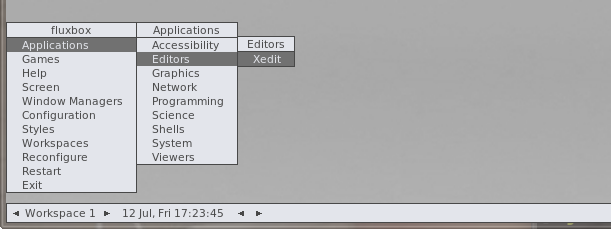
Fluxbox's default menu on Debian 10 Buster. You didn't expect it to populate the menu for you, did you? Real men hand-edit their menu files.
Debian 10 Buster's Fluxbox does not appear to be customized or beautifully pre-configured like the one in BlackArch Linux. While this is a small negative it's fine and forgivable. Nobody's going to install and use it unless they know what they are doing.
Under the hood
Debian Buster uses systemd as it's service-manager which means that the typical methods of service management most distributions use work the same way as they do everywhere else. systemd-analyze blame shows a list of start-up services that's fairly typical. There are quite a few start-up services you may want to get rid of right away such as ModemManager.service and pppd-dns.service. That Debian Buster includes those by default isn't a bad thing, some percentage of it's users may still be using modems like it's the late 1990s.
Package-management is handled by Debian's own apt package management system. The command-line options are fairly strait-forward[2] with simple commands like apt update to refresh the list of available packages and apt upgrade to install available updates. Searching for software is done with apt search keyword and installation is as simple as apt install supertuxkart (if you want to play that 3D racing game). There is, of course, the option of using the graphical Synaptic interface which seems to be installed along with most of the desktop environments or Plasma Discover which is included if you install the KDE Plasma desktop environment.
Security
Debian Buster has a security-technology called AppArmor enabled by default. It is a "Mandatory Access Control framework" which restricts programs to a set of pre-defined rules for what files the programs allowed to use.[3] It is somewhat similar to SELinux in functionality but not in configuration style or tools.
dmesg does not work on Debian Buster unless you su to root. That is apparently some security measure. You can poke around /proc and /sys as a regular user so it seems a bit pointless.
journalctl is also restricted to root.
notes
- ↑ Diversity and inclusion in Debian: small actions and large impacts, published June 29th, 2019
- ↑ apt manual page
- ↑ AppArmor wiki: AppArmor is an effective and easy-to-use Linux application security system. AppArmor proactively protects the operating system and applications from external or internal threats, even zero-day attacks, by enforcing good behavior and preventing even unknown application flaws from being exploited. AppArmor security policies completely define what system resources individual applications can access, and with what privileges.
links
- Debian's homepage is at https://www.debian.org/
- The Debian project has a blog at https://bits.debian.org/ and a micro-blog at https://micronews.debian.org/
- Installation images can be downloaded from https://www.debian.org/distrib/
- There is a installation manual at https://www.debian.org/releases/buster/installmanual
- AlmaLinuxAlmaLinux is a fork of the commercial American GNU/Linux distribution Red Hat Enterprise Linux developed by CloudLinux incorporated. It is a 1:1 clone of the latest stable RHEL releases with different branding. It has a stable software base very suitable for production servers.

- Rocky LinuxRocky Linux is a upcoming stable-focused GNU/Linux distribution based on Red Hat Enterprise Linux. It will be binary-compatible with RHEL and follow upstream development the same way CentOS did before CentOS went from being a stable distribution based on stable RHEL releases to a beta-quality test-bed for RHEL towards the end of 2020.

- DeepinDeepin is a Debian-based Linux operating system from Chinese Wuhan Deepin Technology Corporation featuring a unique and very user-friendly desktop environment called "Deepin Desktop Environment". It comes with a wide range of easy to use applications written specially for it's Deepin Desktop Environment in C++ using Qt and the "Deepin Tool Kit" (DTK). Deepin is very easy to install, it is easy to use and it comes with everything you need to do most tasks you would want to do on a desktop or laptop computer.

- Linux MintLinux Mint is a GNU/Linux distribution most notable for its distinct green and black branding. It it based on Ubuntu Linux LTS releases with the latest (as of early 2020) Linux Mint 19.3 release based on Ubuntu 18.04. It is available as live ISO images with either Cinnamon, MATE or Xfce. Linux Mint adds its own branding, some custom configuration files and newer versions of Cinnamon and MATE to its Ubuntu LTS variant. The differences beyond that are minor.

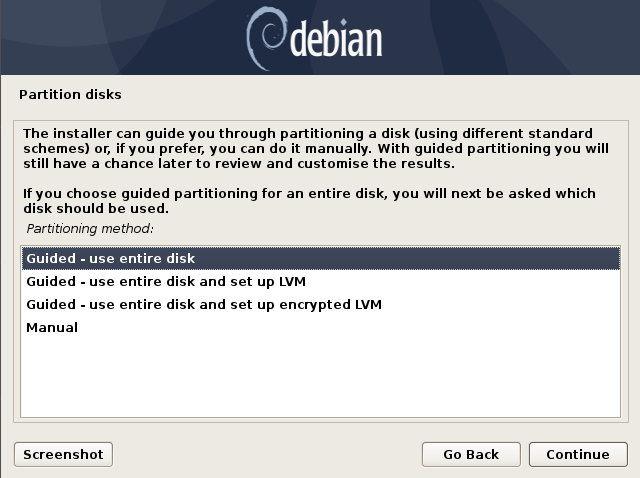
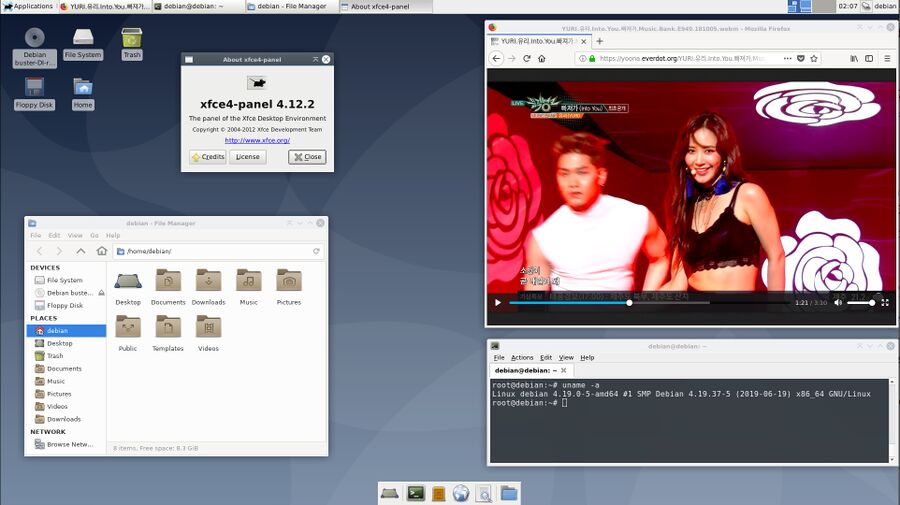
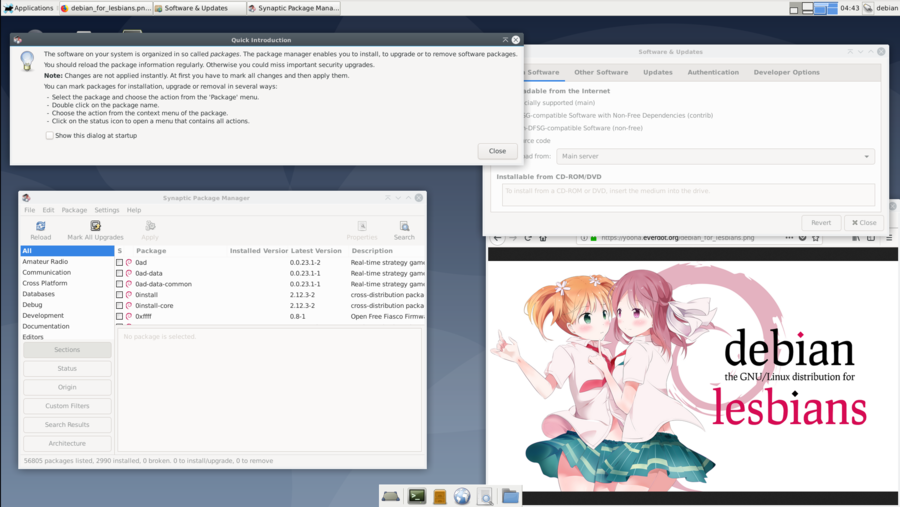
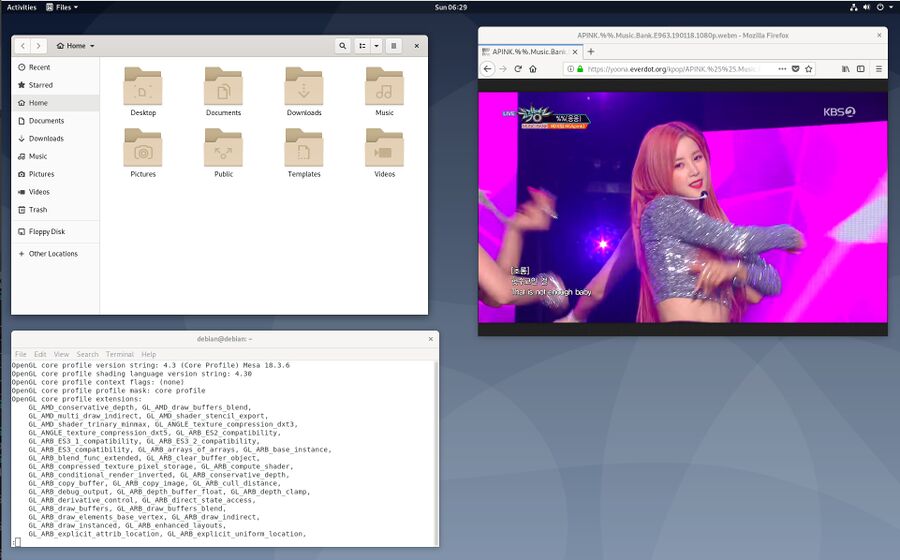
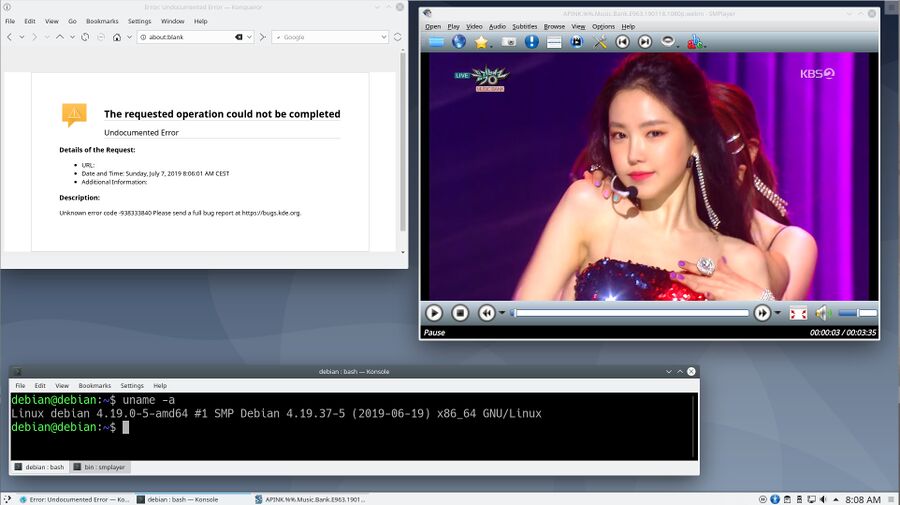
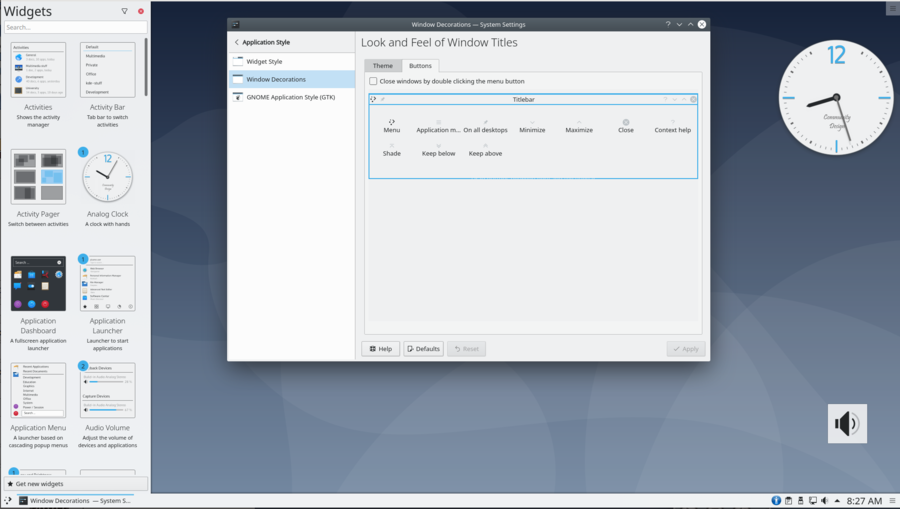
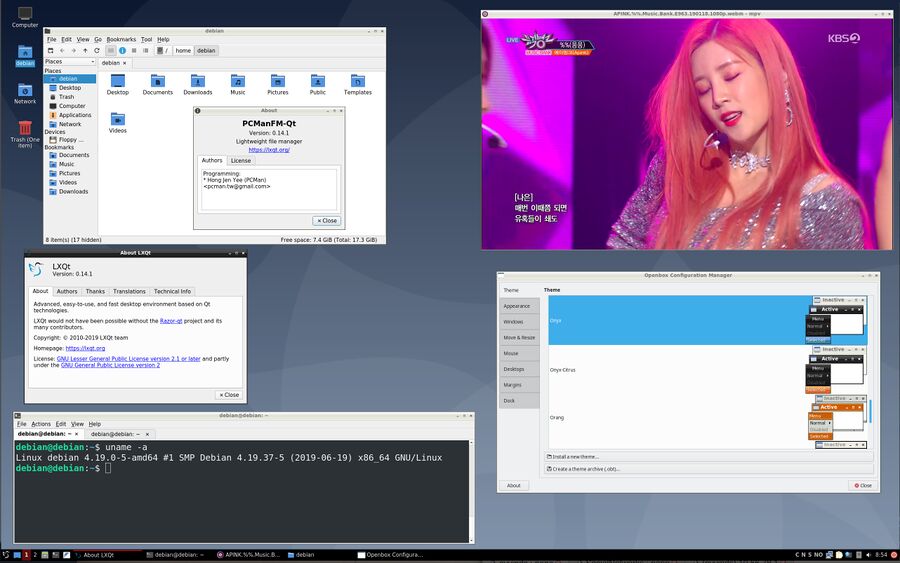

Enable comment auto-refresher
Anonymous (22d08b6eae)
Permalink |